As a designer, you may have heard of Canva, the popular graphic design tool that allows you to create stunning designs for social media, marketing materials, and more. But can Canva be used for printing? The short answer is yes, but there are some important things to keep in mind.
First, it's important to understand that Canva is primarily designed for digital use. While you can create designs that are suitable for printing, you'll need to take some extra steps to ensure that your designs are print-ready.
Here are some tips for using Canva for printing:
- Choose the Right Template
When creating a design in Canva, make sure to choose a template that is suitable for printing. Canva offers a range of templates for various print materials, including business cards, flyers, and posters. These templates are pre-sized and have the correct resolution for printing.
- Use High-Quality Images
To ensure that your design looks great when printed, it's important to use high-quality images. Canva offers a range of free and paid images that you can use in your designs. Make sure to choose images that are at least 300 DPI (dots per inch) to ensure that they look crisp and clear when printed.
- Check the Color Mode
When creating a design for printing, it's important to use the correct color mode. Canva defaults to RGB color mode, which is suitable for digital use but not for printing. Make sure to switch to CMYK color mode, which is the standard for printing.
- Export in the Correct Format
When you're ready to print your design, you'll need to export it in the correct format. Canva offers a range of export options, including PDF, PNG, and JPG. For printing, it's best to export your design as a high-resolution PDF file.
- Check the Bleed and Margins
Finally, it's important to check the bleed and margins of your design. Bleed refers to the area outside the design that will be trimmed off during printing. Make sure to include a bleed of at least 3mm to ensure that your design looks great when printed. Margins refer to the area inside the design where you should avoid placing important elements, such as text or logos.
In conclusion, Canva can be used for printing, but you'll need to take some extra steps to ensure that your designs are print-ready. By following these tips, you can create stunning designs that look great both on screen and in print.
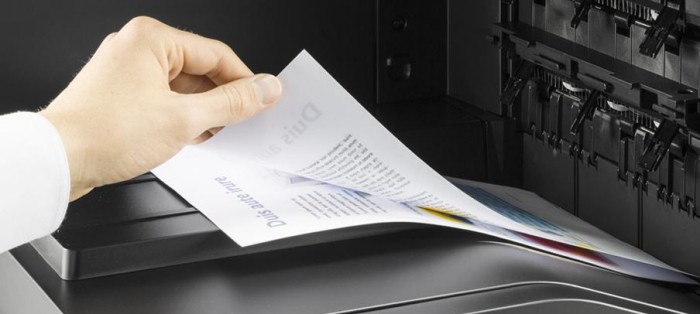


More Stories
How SBR Rubber Sheets Are Manufactured: From Compounding to Vulcanization
Exploring New Chapters of Development Together! Shuifa Singyes New Materials Participates in C-Touch & Display Shenzhen 2025 and Commercial Display
How to Choosing the Best Cylinder Essential Oil Packaging Box for Your Brand